Trip cards are summaries that document trips you’ve taken with your Raven.
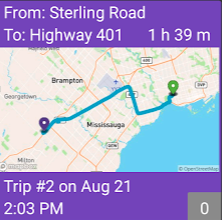
When you start your engine, your trip begins. An hour after you’ve turned your engine off, your trip ends. We wait an hour to end a trip so stopping for gas or coffee doesn’t result in new trips.
Information on every trip you’ve taken with Raven is stored in Trip Cards which you can access on the mobile app. Information includes maps, events, driving statistics, preview images and videos.
Tap the History button on the lower icon list
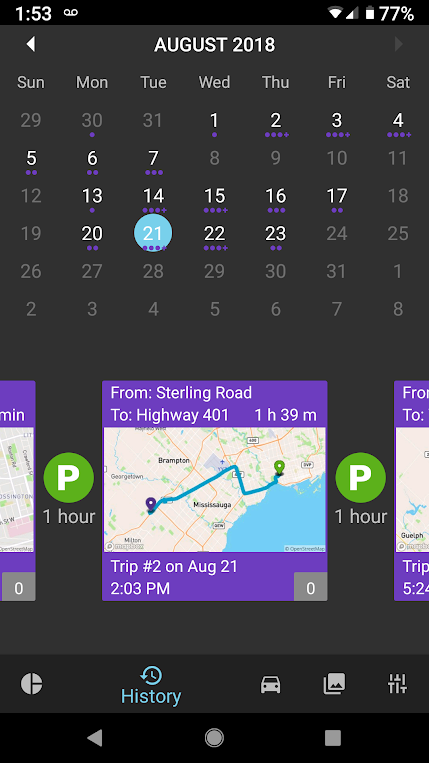
| Screen | Name |
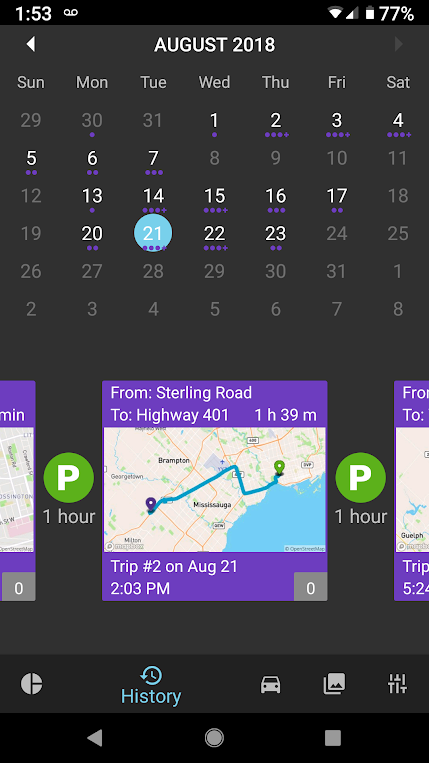
|
When you first open the History view, you will see a calendar. Days where trips were taken by your car are highlighted and there are small dots under each date indicating the number of trips taken on that day. You can scroll through the Trip Cards or select a date to jump to a particular day. |
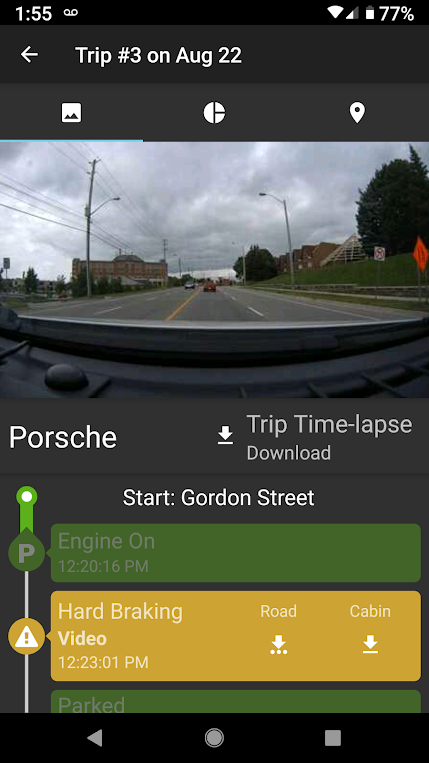
|
Tap on a Trip Card to open it. The Trip Card is divided into three panels : images, report and map. These are depicted by the three icons at the top. Tap on each to jump to the corresponding panels. An event list is presented. This contains information on all events Raven recorded while driving, such as Engine On, Harsh Braking, and Speeding. Tapping an event in the list will bring up the corresponding image. If there is video available from the event, you can download the video from the event itself. The image panel is scrollable. Swipe left and right on the image panel to scroll through the event images. If available, the time-lapse video for your trip can be downloaded from the Trip Card. |
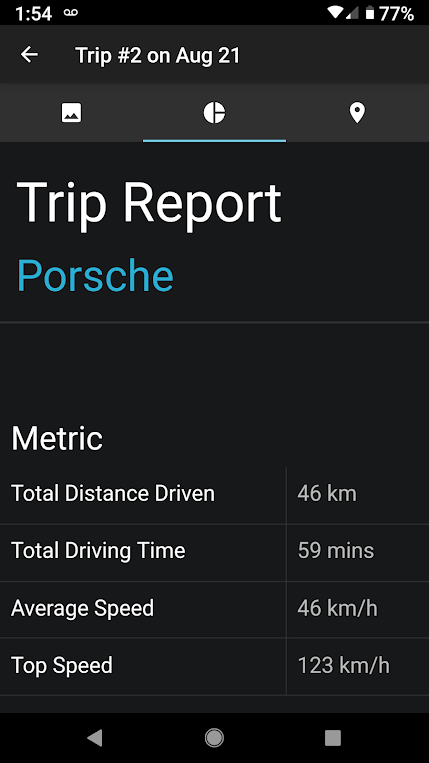
|
The trip report panel provides basic information on the trip, including driving times and top speed. This panel will be greatly enhanced in upcoming releases. |
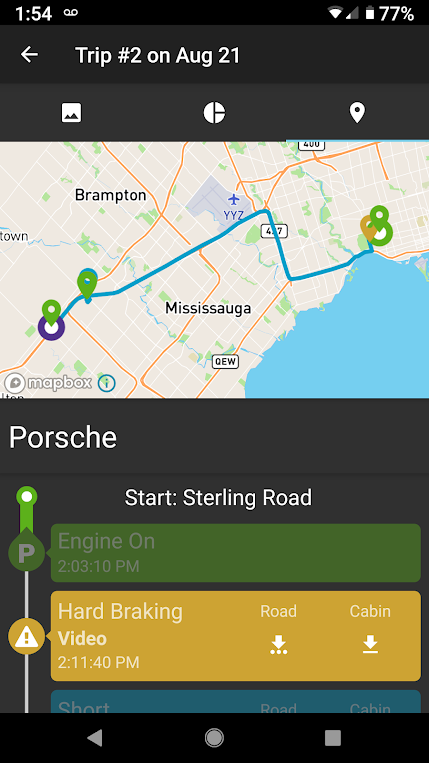
|
The map view will show you a map and markers corresponding to each event. Use it to do things like see where speeding occurred or where gesture videos were captured. |